How To Install Windows Live Essentials 2011
March 27, 2012 8 Comments
Summary:
Overview and explanation of the Windows Live Essentials 2011 installer’s choices for installing all or selective Windows Live Essentials 2011 applications and optional components on Vista Sp2, Windows 7, Windows Server 2008 Sp2 R2 and Windows 8 Consumer Preview
Installation Process and Choices:
The Windows Live Essentials 2011 (WLE 2011) installer will first notify that is it ‘preparing to install’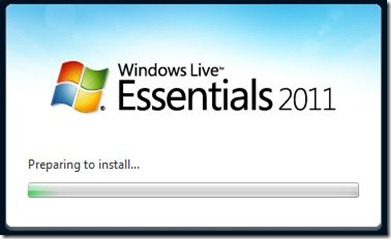
Once preparation is complete the installer will provide two installation choices:
- “Install all of Windows Live Essentials” = Install ‘Everything’ (a minimum of 8 to a maximum of 12 applications and optional programs)
- “Choose which programs you want to install” = User option to selectively install 1 or more items (Custom mode)
If comfortable with Microsoft’s’ recommendation to ‘Install all’ select the first option, allow the installer to finish until completion and begin using one or more of any application (fyi – upon completion Windows Live Messenger will automatically be loaded)
On the other hand if preferring the ability to decide which applications will be installed (since many users may not need or want the full compliment of included applications) then select the second option ‘Choose the programs you want to install’.
It is extremely important to note that even when choosing the second option all programs are ‘pre-checked’ to be installed (i.e. you must ‘Opt-Out’ of any application or it will be installed). The graphic below contains additional text added by this writer reiterating the need to ‘Uncheck’ any program in order to prevent installation.
An example of a more typical selection of the six primary WLE 2011 application programs (Messenger, Mail, Photo Gallery, Movie Maker, Writer, and Mesh) is shown below (at least one program must be chosen).
Once the ‘Install’ button is clicked the installation process will provide a ‘completion status’ until ‘Done!’
Once the installation is ‘Done!’, click the Close Button, Shutdown/Restart (even if not prompted) and start using any of the installed Windows Live Essentials 2011 programs.
Comments:
- The Outlook Connector Pack includes the Outlook Hotmail Connector and the Windows Live Messenger Provider for the Outlook Social Connector. The latter is only installed if the Outlook Social Connector is already installed.
- The Outlook Social Connector is included in Office 2010 and available (as a download) for Outlook 2003/2007.
- Windows Live Downloads – link to obtain the latest WLE 2011 installer (full or web version)
- Windows Live Essentials 2011 Version Numbers – link itemizing version numbers for WLE 2011 individual applicationprograms
- WLE 2011 requires Vista Sp2, Windows 7, Windows Server 2008 Sp2 R2 or Windows 8 Consumer Preview.
- WLE 2011 can also be installed on Windows 8 Consumer Preview though prior to installation it is highly recommended to first enable .NET 3.5 (includes 2.0, 3.0 and 3.5) in Windows 8 Consumer Preview. To enable .NET 3.5 see: Installing the .NET Framework 3.5 on Windows 8 Consumer Preview
- This blog article was written due to the large number of questions (always welcomed) received via E-mail and Instant Messaging regarding the applicability/compatibility of installing WLE 2011 as a supplement and/or alternative to the current available Windows 8 Consumer Preview ‘Apps’. Also special thanks to Amber for providing the MSDN Windows 8 .NET 3.5 install link.
Revisions:
March 27, 2012: Original Publish Date

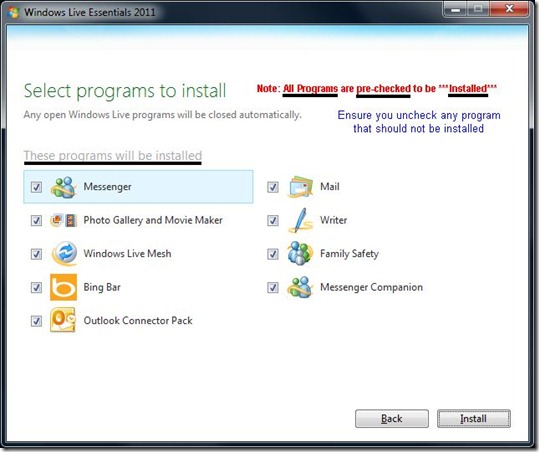
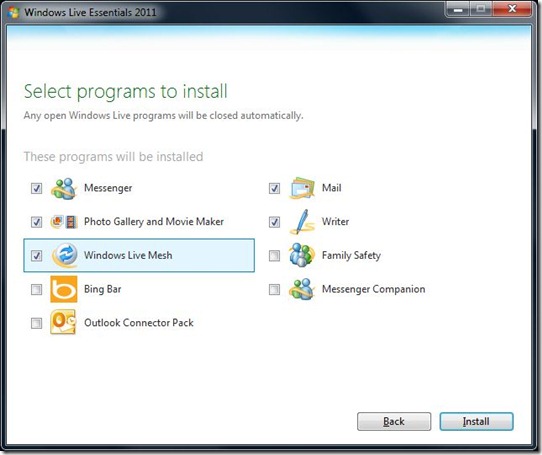
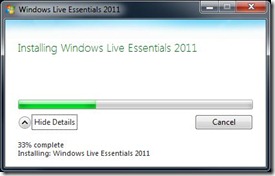
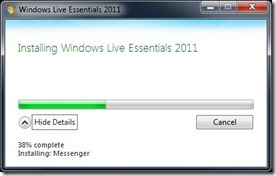
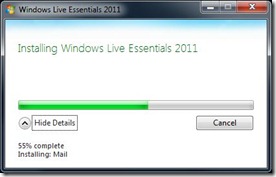
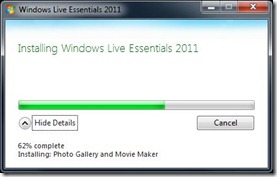
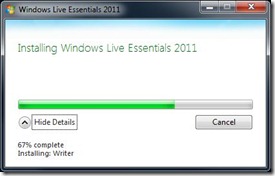
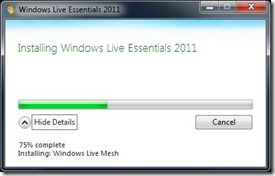
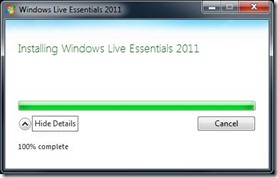
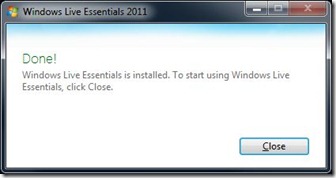

I’d like to find out more? I’d want to find out some additional information.
LikeLike
Hi Winston! It was a really pleasant surprise to see you come by, thanks so much! …and here i thought you forgot all about me;)
I’ve already got windows live essentials, do I need to get this newer version I wonder? I think I installed mine about 2 years ago.
Wish you a great weekend, take care, Nikki
LikeLike
This is the very first time I frequented your website
page, I amazed with the analysis. Excellent process!
LikeLike
Hi, i read your blog occasionally and i own a similar one and i was just curious if you get a lot of spam feedback? If so how do you protect against it, any plugin or anything you can suggest? I get so much lately it’s driving me insane so any support is very much appreciated.
LikeLike
The installation process shared by you is very informative. Now we can install revised version of Windows Live Essentials 2011 easily through this installation process. Thanks Winston.
Thanks & Regards
Marshal Hubs
LikeLike
Woah this weblog is fantastic i like studying your articles. Keep up the good work! You recognize, a lot of persons are looking around for this information, you could help them greatly.
LikeLike
I am not certain the place you are getting your information, but great topic. I needs to spend a while finding out much more or working out more. Thanks for great info I used to be on the lookout for this information for my mission.
LikeLike
Greetings! This is my first visit to your blog! We are a collection of volunteers and starting a new initiative in a community in the same niche. Your blog provided us beneficial information to work on. You have done a outstanding job!
LikeLike