Windows Live Hotmail – Junk Email Filter Override
May 4, 2011 9 Comments
Summary:
- Windows Live Hotmail does not provide an option to turn off the the built-in Junk Email Filter
- Overriding the Hotmail Junk Email Filter can be accomplished by use of rule configured in the web interface
Background Information:
- Windows Live Hotmail provides two selectable filter options (Standard and Exclusive) for handling Junk Email and neither option has the ability to override (turn off) the Junk Mail Filter.
- Overriding the Hotmail Junk Email Filter may be advantageous for those operating under or desiring the following conditions:
Method (to Override):
1. Overriding the Hotmail Junk Email Filter requires the use of a simple rule which can be created in the Hotmail options section. The steps to create the rule are as follows:
a. Sign-in to the Hotmail account at http://mail.live.com or http://hotmail.com
b. Access the Hotmail Options located in the upper right in the Hotmail web interface (see pic 1 below)
c. Select More Options then Rules for Sorting New Messages (pic 2)
2. Select ‘New‘ under ‘Rules for sorting new messages‘ (pic3)
3. Create a new rule of the form Sender’s Address contains @ (Step 1 in pic 4) then select Move to Inbox (Step 2)
4. Save the rule prior to exiting the rules options and returning to the Inbox
Comments:
- Credit for this method is compliment of one of my oldest friends from the early beta days of MSN (circa 1995). Thanks Snork!!!! for doing all the leg work in testing and validating the above rule.
- Credit for testing the applicability of the rule for ‘Friend Invitations’ to both Amber and Erin (Thanks Ladies!!! )
- If other rules are in place/configured to move incoming messages to another Hotmail web folder or subfolder within the account, then ensure the above rule is the first rule created in a series of rules since rules created last apparently operate first in the hierarchy of all rules.
- Overriding the Hotmail Junk Mail filter increases the risk of undesirable mail being delivered to the account Inbox thus caution is warranted when opening or clicking on links in any unsolicited email.
- Overriding the Hotmail Junk Mail filter increases the risk of undesirable mail being delivered to a local email client (e.g. Windows Live Mail or Outlook) used to retrieve Hotmail account messages when the Hotmail account is configured to use the POP3 protocol (only Inbox messages are retrieved from the Hotmail server) thus caution is warranted when opening or clicking on links in any unsolicited email
- Always ensure that a capable Antivirus/Antimalware scanner is active on your pc (e.g. Microsoft Security Essentials)
Revisions:
May 4, 2011: Original Published Date
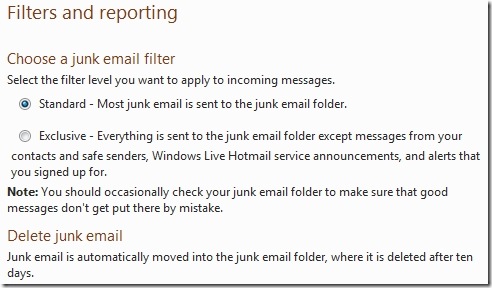
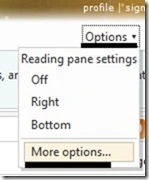
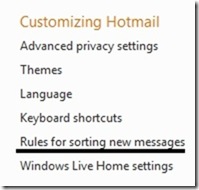
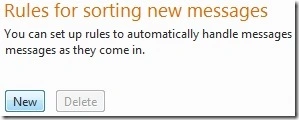
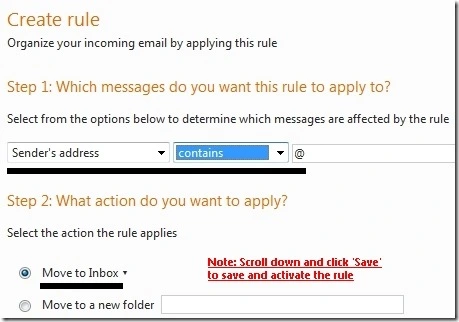

Hi Winston,

I hope you had a good easter holiday.
I see all of your topics here are about windows live, I know where to come if I need help with it!
I still miss msn live spaces, it was much better in so many ways than wordpress.
Wish you a wonderful weekend,
Hugs, Nikki
LikeLike
Hi there, I hopped over to your site from stumbleupon. It’s not something I would typically read, but I liked your spin on it. Thanks for creating an article worth reading!
LikeLike
Good Lord! I THANK YOU FROM THE DEEPEST SPOT OF MY HEART! This saved my life! Thank you very much! God bless you and your friend Snork!
LikeLike
WLM junk filter has cost me friends and money. It sends your e-bills and important personal notices to junk. Amazingly, there is no way to turn it off!!!! Thanks for the workaround; you have to wonder what happened at Microsoft that they couldn’t add an off switch to the filter.
LikeLike
Thank you. This is very helpful. It took me a while to find this solution.
LikeLike
Rules for sorting new messages…..The ‘New’ button doesn’t work anymore…
…w
LikeLike
Workaround if you have IE 8+:
1. Go onto the “Rules for sorting new messages” page with Internet Explorer 8 or 9.
2. Press F12 to show Developper tools.
3. Click on the select Arrow toolbar button (or “Find” -> “Select element by click”)
4. Select the “New” button in the page
5. In the “HTML” tab, you should have a selected text string similar to “onclick=$BSI.navigateTo(‘EditRule.aspx?n=472214545’);”
6. In your browser’s address bar, replace “ManageRules.aspx?n=1223147531” part with the “EditRule.aspx?n=472214545” part (without quotes, and only that part)
7. Press enter
8. IE should now navigate to the New rule page.
Waiting for a Microsoft fix.
Comments by blog owner after validating ‘Work-around’
a. In step 5 the numbers in the EditRule string may/will be different on your system e.g. n=483611138 (i.e. ‘similar but not the same’ as shown in step 5)
b. Copy the ‘EditRule.aspx?n=xxxxxxxxx’ part of the string you see/find on your system
c. In step 6, use the part of the string you copied from your system
Thanks sixstorm.
To everyone – The problem has been reported directly to the Windows Live Hotmail Team
This blog is not a forum for support on Windows Live. Your If you need additonal help/support visit the Windows Live Hotmail forum (Hotmail Mail and Settings) in the Windows Live Solution Center (http://windowslivehelp.com/solutions.aspx?categoryid=67a89f88-d2a4-45c4-a96e-c0dc9f9d4b7c) – logon with your Live ID and click ‘Ask A Question’
Redundant comments on the same problem (when the blog editor is aware of them being reported and acknowledged by the Windows Live Team) will be deleted. i.e. read the paragraph directly above this one.
regards,
…w
LikeLike
Excellent workaround, thank you.
LikeLike
So simple, and yet so clever!
LikeLike